storybook-addon-package-shopping-cart
A storybook addon to assist in installing multi-package projects.
NOTE: This package is in no way affiliated with Microsoft or Fluent UI. Fluent UI was chosen for the demo below, because it is a mature mono-repo with individually packaged components, so it can provide a good showcase for this packages functionality.
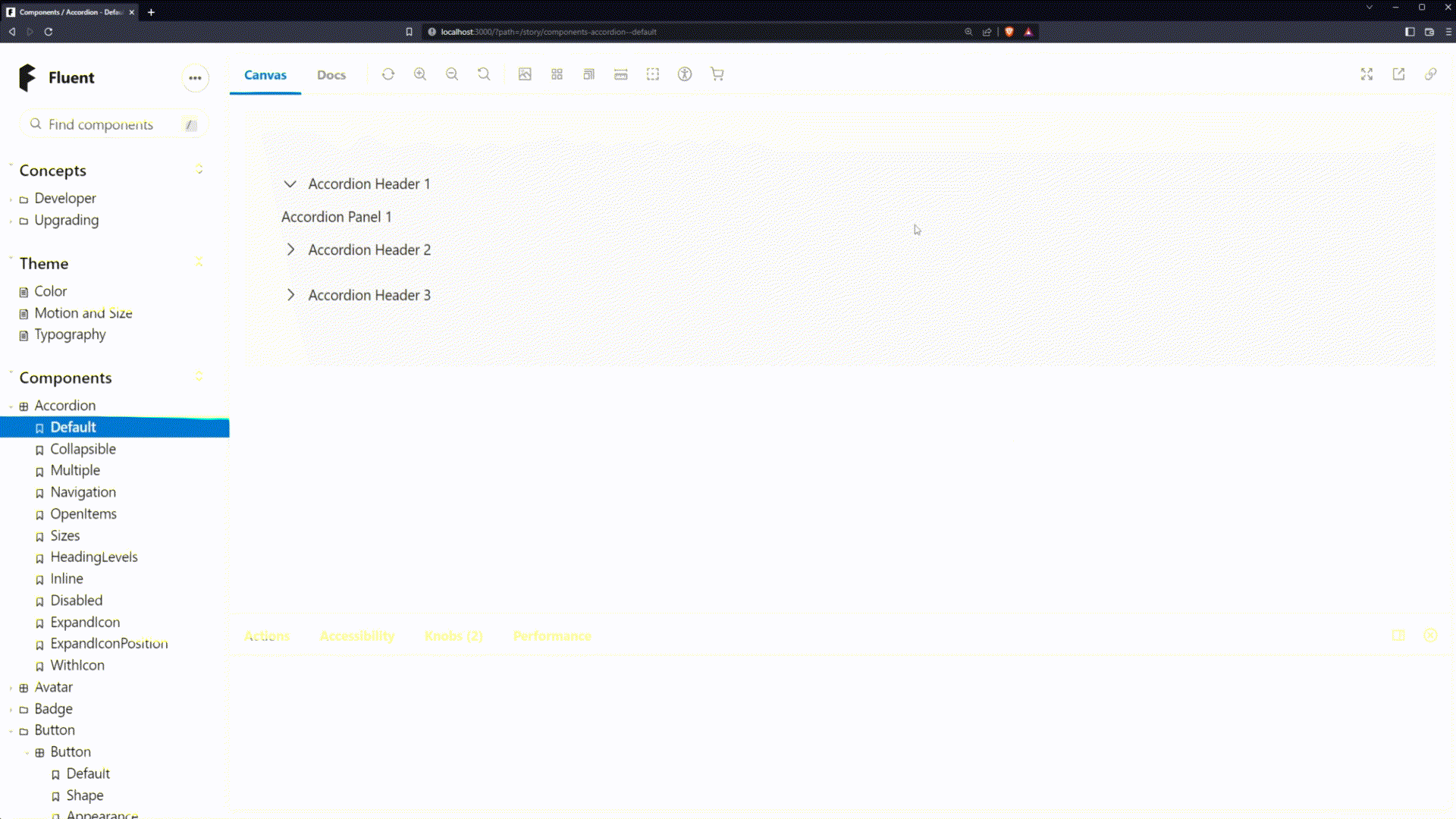
Usage
Install with:
npm install -D storybook-addon-package-shopping-cart
Add the following to your .storybook/main.js file:
module.exports = {
...,
addons: [
...,
"storybook-addon-package-shopping-cart"
]
};
Package Context Determination
This addon determines the current package by directory structure. The closest parent package.json is used for the currently active package.
Any packages without a version field or with private: true, will be ignored by this addon.
Theme Configuration
The components in this plugin use built-in storybook theme values for colors by default, but you can also customize them by providing a custom storybook theme:
// .storybook/manager.js
import { addons } from '@storybook/addons';
import { create } from '@storybook/theming';
const theme = create({
base: 'dark',
appContentBg: 'white',
brandTitle: 'mono-repo-tools',
packageShoppingCart: {
tooltip: {
/* Default: props.theme.background.app */
backgroundColor: 'blue',
/* Default: props.theme.color.defaultText */
textColor: 'green'
}
shoppingCart: {
badge: {
/* Default: props.theme.color.primary */
bgColor: 'blue',
/* Default: props.theme.color.defaultText */
textColor: 'red'
},
addButton: {
/* Default: props.theme.color.positive */
bgColor: 'blue',
/* Default: props.theme.color.defaultText */
textColor: 'green'
},
removeButton: {
/* Default: props.theme.color.negative */
bgColor: 'green',
/* Default: props.theme.color.defaultText */
textColor: 'blue'
},
disabledButton: {
/* Default: props.theme.color.tertiary */
bgColor: 'green',
/* Default: props.theme.color.inverseText */
textColor: 'blue'
}
},
quickAddButton: {
/* Default: props.theme.color.positive */
addIconColor: 'blue',
/* Default: props.theme.color.negative */
removeIconColor: 'green'
}
}
})
addons.setConfig({
theme
});
Configuring Install Script
By default the shopping cart will be configured to install latest versions of packages. You can configure the versions installed by configuring a global storybook parameter. See below for an example of installing the exact version:
// .storybook/preview.js
export const parameters = {
packageShoppingCart: {
determineVersionToInstall: (pkg) => {
return `${pkg.name}@${pkg.version}`
}
}
};
Parsing .md files
Webpack 5
If you're using storybook with webpack 5, markdown files should be automatically set up to be parsed.
If for some reason that's not working you can manually configure them as source assets with the following:
webpackFinal: (config) => {
...
config.module.rules.push({
test: /\.md$/,
type: 'asset/source',
})
return config;
},
Webpack 4
If you're using storybook with webpack 4, you'll want to configure markdown files to be parsed via raw-loader with the following:
webpackFinal: (config) => {
...
config.module.rules.push({
test: /\.md$/,
use: 'raw-loader'
})
return config;
},
Disable context parsing for story
If you want to disable package context loading for a story, you can pass parameters.packageContext=null to your component's story:
export default: {
parameters: {
packageContext: null
}
}
storybook-package-context-loader options
This addon uses storybook-package-context-loader to determine package context. By default enableReadme & enableChangelog are disabled to minimize build size. If you want to enable them, you can pass the options to the addon by adding the following to your package
module.exports = {
...,
addons: [
...,
{
name: "storybook-addon-package-shopping-cart",
options: {
packageContextLoaderOptions: {
enableReadme: true,
enableChangelog: true
}
}
}
]
};