Playwright
An addon to visually test the stories in the multiple browsers within storybook environment
storybook-addon-playwright
An addon to visually test the stories in the multiple browsers within storybook environment.
Addon will not work in storybook static build, but the screenshots can be tested against the static build files.
This package has been tested with react framework only, therefore it may not work with other frameworks.
Works with Component Story Format (CSF) only.
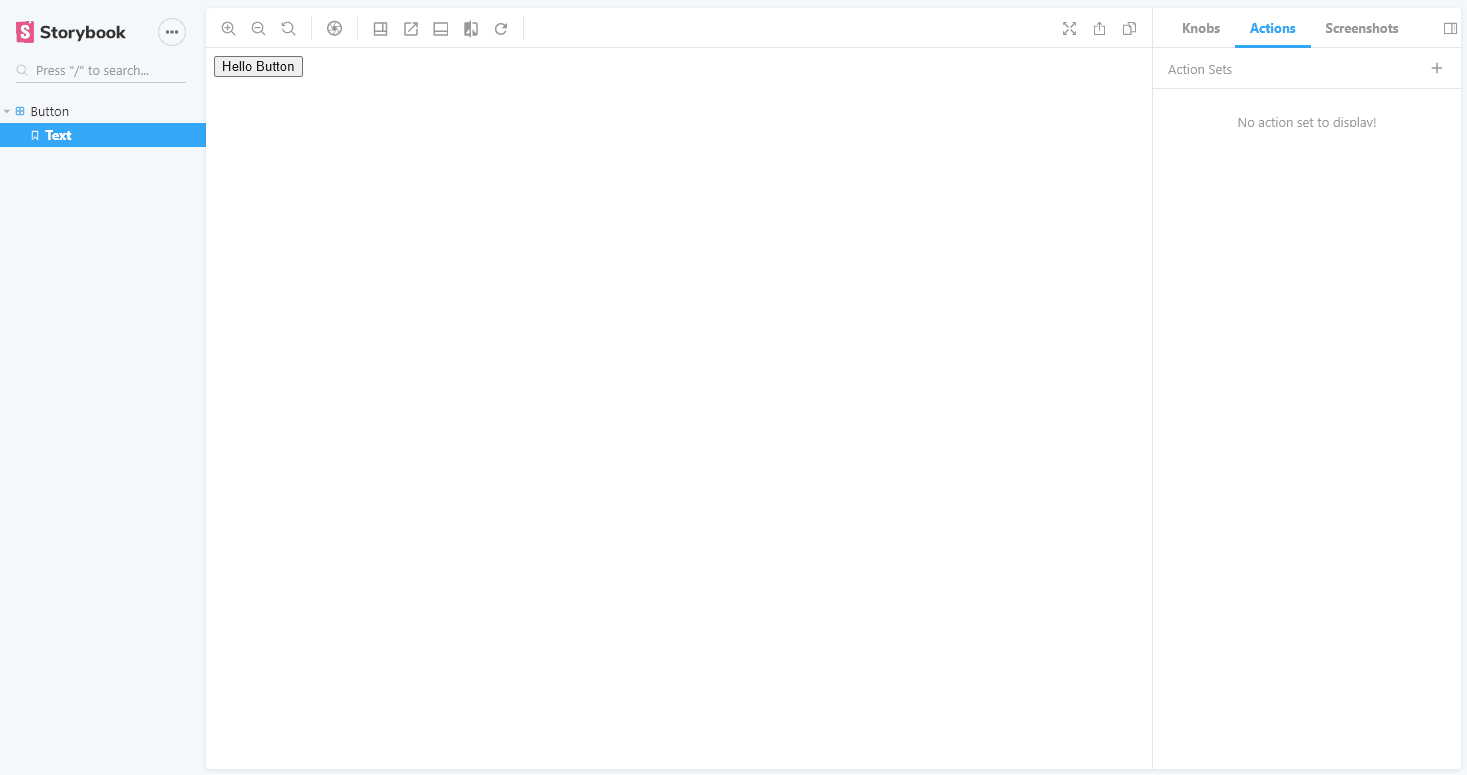
Compatibility
| Package | Version |
|---|---|
| storybook | ~6.4 |
| playwright | ~1.17 |
Motivation
Being able to make components that feel and look same in all browser were always a challenge, it's required that developer keep switching between browsers and visually checking the components. It's also important to keep track of the changes and be able to detect changes as quickly as possible. That's why this add-on has been created. With the help of playwright and storybook now it's possible to visually check components and be notified of changes all in one place.
Example
storybook-addon-playwright-example
Getting Started
Required packages:
- storybook-addon-playwright
- @storybook/addon-knobs
yarn add storybook-addon-playwright @storybook/addon-knobs --dev
Configuration
within .storybook/main.js
module.exports = {
stories: ['../**/*.stories.[tj]sx'],
addons: [
'@storybook/addon-knobs/register',
'storybook-addon-playwright/preset',
'storybook-addon-playwright/register',
],
};
If story book complain that it can not find
registerin@storybook/addon-knobs/registerpath you may need to point it to destination folder:@storybook/addon-knobs/dist/register
within .storybook/main.js OR .storybook/middleware.js:
const { setConfig } = require('storybook-addon-playwright/configs');
const playwright = require('playwright');
(async () => {
let browser = {
chromium: await playwright['chromium'].launch(),
firefox: await playwright['firefox'].launch(),
webkit: await playwright['webkit'].launch(),
};
setConfig({
storybookEndpoint: `http://localhost:6006/`,
getPage: async (browserType, options) => {
const page = await browser[browserType].newPage(options);
return page;
},
afterScreenshot: async (page) => {
await page.close();
},
});
})();
within .storybook/middleware.js :
const middleware = require('storybook-addon-playwright/middleware');
module.exports = middleware;
setConfig Options
- storybookEndpoint
- enableMigration
- beforeScreenshot
- afterScreenshot
- beforeStoryImageDiff
- afterStoryImageDiff
- beforeFileImageDiff
- afterFileImageDiff
- beforeAllImageDiff
- afterAllImageDiff
- pageGotoOptions
- afterUrlConstruction
- afterNavigation
- releaseModifierKey
- screenshotOptions
- theme
storybookEndpoint
storybookEndpoint must match the ip/port of storybook.
For docker and none locale browsers, the public ip address of storybook required.
enableMigration
If set true will apply changes to the json file generate by add-on, read more in Migration section.
beforeScreenshot
Will be called before taking a screenshot, useful to manipulate the page.
afterScreenshot
Will be called after a screenshot taken.
afterStoryImageDiff
Will be called before/after running image diff test on whole application screenshot.
beforeStoryImageDiff/afterStoryImageDiff
Will be called before/after running image diff on particular story.
beforeFileImageDiff/afterFileImageDiff
Will be called before/after running image diff on particular file.
beforeAllImageDiff/afterAllImageDiff
Will be called after imageDiff process of all stories screenshots complete.
pageGotoOptions
please refer top Playwright API page.goto option
afterUrlConstruction
Will be called before page.goto, can be used to manipulate url.
afterNavigation
Will be called when page navigated to story.
releaseModifierKey
When set to true, will execute keyboard.up for modifier key, Shift, Meta, Control, or Alt, after screenshot taken.
screenshotOptions
Default Options to apply when taking screenshot.
theme
It overrides the default theme of the addon. It is a json of type material-ui Theme object.
.
.
.
setConfig({
theme: {
palette: {
primary: {
main: '#0052cc',
},
secondary: {
main: '#edf2ff',
},
},
}
});
.
.
.
How it works
This add-on is basically an interface between playwright and storybook stories. Add-on executes user instruction on the page provided in configuration.
Instructions created by user will save in a json file next to the story file. therefore its available for the next load.
This add-on consist of there parts:
- Action list panel
- Screenshots list panel
- Screenshots preview panel
Action list panel:
Action panel act like a playground, it consists of the list of action sets that created by user for specific story and will be executed in the browser page when selected.
An action set can have single or multiple actions.
Actions are referred to the playwright page methods such as click, mouse move etc...
Screenshots list panel
This panel holds the screenshots taken previously by user, here you can manage screenshots such as delete edit or sort screenshots.
Screenshots preview panel
The preview panel displays the latest screenshots taken by the playwright, it can selectively display all or some of the supported browser by playwright.
Here you can save and change the screenshots settings such as with, height etc.
The screenshots are saved in the folder named __screenshots__ under the story folder.
Add or extend playwright page methods
To add or extend the playwright method, the following properties are available in the setConfig method:
- customActionSchema
customActionSchema
This property enables developer to add a new method to the playwright page. every entries in the customActionSchema property will appear in the 'Add Actions' menu under the Actions panel.
This property follows the json-schema rules with one additional property named
parameters, therefore clear understanding ofjson-schemarequired.
Here is an example to add a box to the page:
//async function addBox(this: Page, position: { x: number; y: number })
async function addBox(position) {
await this.evaluate((pos) => {
if (!pos) return;
const div = document.createElement('div');
div.style.backgroundColor = '#009EEA';
div.style.width = '200px';
div.style.height = '200px';
div.style.position = 'absolute';
div.style.top = pos.y + 'px';
div.style.left = pos.x + 'px';
document.body.append(div);
}, position);
}
(async () => {
let browser = {
chromium: await playwright['chromium'].launch(),
firefox: await playwright['firefox'].launch(),
webkit: await playwright['webkit'].launch(),
};
setConfig({
storybookEndpoint: `http://localhost:6006/`,
getPage: async (browserType, options) => {
const page = await browser[browserType].newPage(options);
page.addBox = addBox;
return page;
},
afterScreenshot: async (page) => {
await page.close();
},
customActionSchema: {
addBox: {
type: 'promise',
parameters: {
position: {
type: 'object',
properties: {
x: {
type: 'number',
},
y: {
type: 'number',
},
},
required: ['x', 'y'],
},
},
},
},
});
})();
Additional Page Methods
The following custom methods has been added to the playwright page:
- clearInput,
- mouseDownOnSelector
- mouseMoveToSelector
- setSelectorSize
- scrollSelector
- dragDropSelector
- takeScreenshot
- takeScreenshotOptions
- selectorMouseWheel
- mouseFromTo
clearInput
This method fetches an element with selector, waits for actionability checks, focuses the element, clear it and triggers an input event.
mouseDownOnSelector
This method fetches an element with selector, and perform mousedown on the center of selector.
mouseMoveToSelector
This method fetches an element with selector, and move the mouse to center of selector.
setSelectorSize
This method fetches an element with selector, and set the selector with or height.
scrollSelector
This method fetches an element with selector, and set the selector scrollLeft and scrollTop.
dragDropSelector
This method fetches an element with selector, and move it to the position given by user.
takeScreenshot
This method will take a screenshot between actions, its useful for taking a screenshot in sequence for events/actions. In the end the screenshots will be merged with the final screenshot.
takeScreenshotOptions
The purpose of this action is to have centralized options for all screenshots. This action can be used in conjunction with takeScreenshot action only. Only one instance can be used.
selectorMouseWheel
This method fetches an element with selector, and dispatch WheelEvent.
mouseFromTo
This method will perform mouse down, move,and up from to selected location.
Testing
Screenshots saved with the addon can also be tested with the test framework like jest. to do so configure the jest as follow:
add setup file to jest.config.js
module.exports = {
setupFilesAfterEnv: ['./jest.setup.js'],
};
within jest.setup.js
const playwright = require('playwright');
const { setConfig } = require('storybook-addon-playwright/configs');
const { toMatchScreenshots } = require('storybook-addon-playwright');
expect.extend({ toMatchScreenshots });
let browser = {};
beforeAll(async () => {
browser = {
chromium: await playwright['chromium'].launch(),
firefox: await playwright['firefox'].launch(),
webkit: await playwright['webkit'].launch(),
};
setConfig({
storybookEndpoint: `http://localhost:6006/`, // or `./storybook-static`
getPage: async (browserType, options) => {
const page = await browser[browserType].newPage(options);
return page;
},
afterScreenshot: async (page) => {
await page.close();
},
});
});
afterAll(async () => {
const promises = Object.keys(browser).map((browserType) =>
browser[browserType].close(),
);
await Promise.resolve(promises);
});
and within the test file:
describe('test screenshots', () => {
it('should pass image diff', async () => {
await expect('*').toMatchScreenshots();
}, 10000);
});
Or with toMatchImageSnapshot:
const { getScreenshots } = require('storybook-addon-playwright');
describe('test screenshots manually', () => {
it('should pass image diff', async () => {
await getScreenshots({
onScreenshotReady: (screenshotBuffer, baselineScreenshotPath) => {
expect(screenshotBuffer).toMatchImageSnapshot({
customSnapshotIdentifier: baselineScreenshotPath.screenshotIdentifier,
customSnapshotsDir: baselineScreenshotPath.screenshotsDir,
});
},
});
}, 10000);
});
Make sure to set appropriate timeout for your tests.
Typescript
If your editor does not recognise the toMatchScreenshots matcher, add a global.d.ts file to your project with:
import 'storybook-addon-playwright';
Migration
It is possible that the structure of the json file generated by addon change because of the new features, to fix and apply the changes set the enableMigration to true in setConfig and run the storybook.
Make sure after migration set the
enableMigrationtofalse